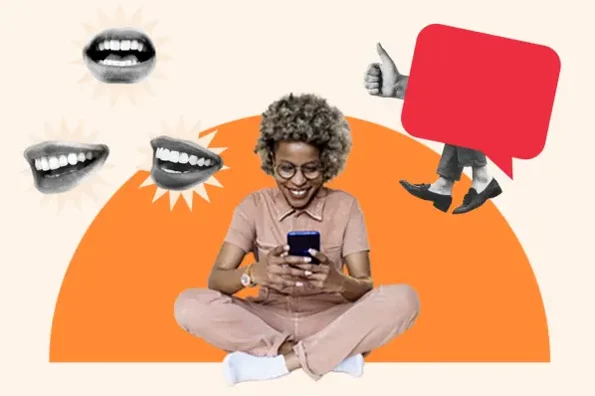How to Build A College Newspaper Website
The website for a college
newspaper is not only important to the student body and alumni, but can be an
excellent endeavor for any web administrator or designer. You can build a
college newspaper website on just about any budget, and without knowing any
coding or programming languages. Read on to learn how to build a professional
website to host your college’s most important news, updates, and event
information.
Installing a Content Management System
The foundation of your college newspaper website should be one of the leading
Content Management Systems (CMSs.) These systems are simply software
applications that run on remote web servers and allow websites to operate and
function across the web. Most websites, including major sites like eBay, TechCrunch,
and BBC America, are run on CMSs like WordPress and Joomla.
In order to determine which CMS is best for your college newspaper website, you
should first examine your comfort with technology and your technical skill
level. WordPress is arguably the easiest CMS to use, and is a great choice for
a college newspaper website. Those looking for something more outside of the
box can also try Joomla or Drupal which are each also responsible for supporting millions of
professional websites.
To properly accommodate your CMS, you’ll need to get web hosting that is either
compatible with or tailored-to the software. Hosts that offer WordPress hosting
packages, for example, often have easy one-click installations for the CMS, and
have customized their hosting environment to remain compatible with the newest
versions of WordPress as they’re released.
WordPress hosting can also give your website a boost in speed and SEO
performance, as the server settings will be adjusted to best complement a
WordPress website and tech stack.
Finding and Installing a Newspaper Theme
There are hundreds of WordPress themes that would work perfectly for your
college newspaper website. You’ll want to browse the free themes first, over at
the WordPress theme directory, to see if any meet your needs. Keep in mind,
free themes often have non-removable copyright information from the designer.
If you’d rather re-brand your theme or you want premium features, you should
leave at least $50 in your budget for a premium WordPress
newspaper theme.
When browsing through themes, look for categories with newspaper and magazine
layouts. Themes like this are pre-configured to display your articles in a
traditional online newspaper format, with large headlines and writer profiles.
You can also browse themes for blogs as they will be able to accommodate lots
of articles and any branding your college newspaper needs.
Once you find the theme that’s right for your college’s newspaper, download it
to your local machine and open your CMS Administrator Dashboard. Go to the Appearance menu option and select
“Themes.” Click the “Add New” button and use the upload prompt
to locate the theme on your device. Make sure your uploading the theme’s actual
ZIP file, which may first need to be extracted from a parent ZIP folder.
If you want a head-start on building your website, upload the theme’s demo
content from the parent folder the theme came packaged in. This content will be
in the form of an XML file and can be uploaded through the Import Tool on your
administrator tool panel.
Creating Website Sections
Most college newspapers are sorted into categories like Sports, News, Alumni
Spotlights, Events, etc. This is a great way to structure your college
newspaper website, and can help readers find the content they are looking for
more quickly. In order to create this kind of structure on your website you’ll
need to create a few pages and categories.
Start by making a new page for each section of the website. Make sure to
include at least five or so main sections, and as many subsections as you’d
like. This can be done from the Add a Page option in WordPress. Next, go to
your admin panel of your CMS and locate the categories option. Create category
tags for each kind of article you expect to publish.
Lastly, create a new menu in the Menu tool bar, sorting your pages in the order
you wish them to appear on your homepage. Activate the menu as your main
homepage menu from the Customize option in WordPress or with your admin options
in Drupal or Joomla.
Publishing News and Media
As you write and publish new articles and stories, you’ll be able to assign
them to categories using the tags you created earlier. On each page with a
corresponding category, you can choose the option to display categories
articles, in whichever order you prefer.
New stories and articles that won’t be permanently anchored to your homepage
should be created as posts, rather than pages. You can create a post from the
posts menu, in the same way you created a page earlier. Each post can be
assigned directly to a menu item, or to subsections using the categories
tags.
To add images and media to your articles and website section, first upload your
media content to the Media Library. This can be done directly from any page or
post, or from the Media Library tab in the admin dashboard. Compress any images
using an online compression tool like Optimizilla to make sure they’ll load quickly for
visitors.
After creating your college newspaper website, you may wish to consider
creating new author profiles so that your news team can upload articles
directly to the site. Share your newspaper site on social media to reach more
students and alumni. Remember to compress your images and find a fast-loading
theme to ensure your visitors don’t have to wait long period for your content
to load.