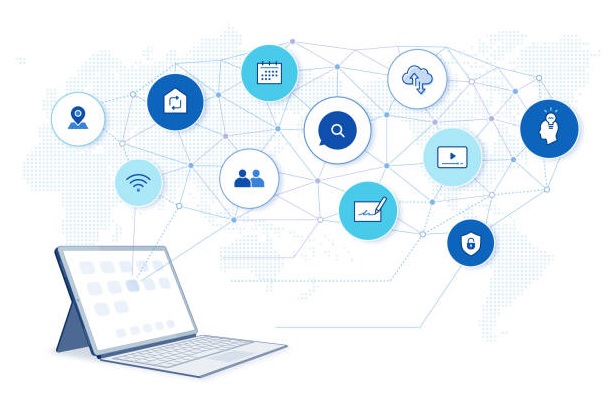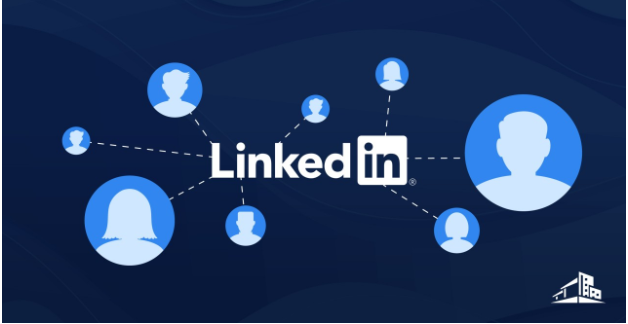How to Attach Old OST File in Outlook 2016 / 2013 – Step By Step Guide
When Microsoft Outlook is connected to Exchange server, it saves the entire mailbox data in OST file format. This OST file allows the user to work in offline mode. Everything done in the offline mode gets synchronized with the Exchange server automatically when the connection gets established. One unique attribute of this Outlook OST file is that it is system specific. It means that the OST file will open in that system where it has been originally created. But sometimes the users want to open old or orphaned OST file, Let us consider the following scenario.

“We use Exchange online and Microsoft Outlook. One of our employees left the company. So his account was deleted from Exchange. But I have a copy of his OST file. Actually, I want to access his email messages without his Exchange account. Can anyone tell how to attach old OST file in Outlook 2016”
“I have been assigned with a task of analyzing Outlook OST files. That may contain evidence of criminal activities. For this, I have to open these orphaned OST files. So can anyone help me to know how to attach old OST file in Outlook 2016”
“I am working in reputable MNC as a manager. Suddenly my boss has given me an orphaned OST file. And I want to access this old OST file in my Outlook 2013. Please help me to know how to attach old OST file in outlook 2013. Thanks in advance!
One can easily view and access the OST file in that profile that has created it originally. If the user needs to access the OST file at a different place. Then it becomes a very difficult task. Thus, in this article, I am going to solve the problem faced by the users how to add old OST file in outlook 2016 and below versions. This, I will introduce a reliable and simple approach to resolve this issue.
Note: The user can also read this Post to Know How to Import OST file to Outlook application.
How to Attach Old OST File in Outlook 2016 / 2013
When the user is having Old or Orphaned OST file then the best way is to convert old OST to PST file format. No manual techniques are there to migrate Orphaned OST file data. So, in that case, the user can take the help of OST to PST Extractor application. With the help of this versatile tool, the user can easily convert the corrupt inaccessible OST files. This migration tool gives various options to save the OST file data to Outlook PST / MSG / Office 365 and HTML. After performing the conversion process the user can easily import the PST file in Outlook application.
Please Follow The Steps to Know How to Add Old OST File in Outlook
1. First, download and Install OST to PST converter Application.

2. Then Click on Add file button to add the OST file in the software.

3. Now select the OST file and click on open.

4. Choose the Scan mode from Quick scan and Advanced scan.

5. Click on Add button to start the Scanning process.

6. Preview the OST file mailbox data and Click on the Export button.

7. Export options window will open and choose the file format PST.

8. Browse the destination location to save the resultant PST file.

9. Click on Export button to start the Conversion process.
Note: After performing the conversion process the user can easily import the PST file in Outlook application.
Follow The Steps Below to Import PST File in Outlook 2016
1. First, launch the Microsoft Outlook Application.
2. Then Go to the file Tab and Click on Open and Export and select Import/Export.
3. Now in the import-export wizard choose Import from another program of file.
4. Choose the file type as PST and Click on the next button.
5. Then select a particular folder or include subfolder option. Finally, click on OK to finish down the process.
Conclusion
There are many situations in which a user wants to know how to attach old OST file in Outlook 2016 application. No direct solution is there to attach OST file to Outlook 2016. So the user first has to convert it into Outlook PST file format. We have also introduced the best and reliable solution Outlook OST to PST converter to perform this task. After, the user can easily import in Outlook application.